I may not be able to answer all of those questions because, well, I just discovered Nearpod yesterday! Ha! But, I'm the kind of girl that likes to dive right into things. :)
I'll post more about it after I use it in the classroom for a bit, but for now, I'll give you an overview of what I know (which admittedly, is very little at this point)!
Nearpod can be used on any devices - ipads, androids, even computers. Basically, you would need to have a teacher device of some sort and your students would need to have student devices of some sort.
In my classroom I will use my laptop or teacher ipad as my device and we have 5 student ipads that my students can share in small groups.
The purpose of Nearpod is to have the teacher use her device to deliver a lesson TO her students on their devices.
Think of it as a PowerPoint that's interactive but with SO many more bells and whistles. You can actually import PowerPoints/images to create your own lessons or use existing lessons available at Nearpod (some free and some that cost). I used my computer to create the math practice above. I actually created it in PowerPoint and then uploaded it to the website and made it interactive using the drawing tool.
Here's a brief introduction...
The above picture is the login screen. As a teacher, I would login "with Nearpod" using the account I created. Students would login to the lesson I created by choosing "Join a Session."
The above picture shows a student ipad mini laying on top of my teacher ipad. You can see at the top of the teacher ipad (which has a lesson open in Nearpod) there is a PIN (JZIWC) - that is the PIN students would enter into their devices to "join my session."
Then, students are prompted to enter a name. This will let you identify the responses that are submitted. You'll know exactly who has submitted answers and who hasn't and be able to do a quick assessment of their understanding.
Above is a slide from a free lesson I found on the Nearpod website. The most awesome thing about Nearpod is that it lets the teacher have control of the pace of the lesson. Student devices are "locked" to the screen that matches the teacher device, so until I swipe to the next slide, the students' are not able to move on either.
The slide above is an interactive one. It wants students to write the time shown on the clock. They use their fingers to write this on their ipads and then click the "send" button. It will have them confirm that they're ready to send and then....
VOILA! It pops up on your device so that you can check students' work! Instantly. They're held accountable and you're able to check for understanding. You can see that since I only have 5 ipad minis, my students enter their team colors, so this response was from "Blue Team" - I'm still waiting on the other responses to arrive.
Drawing is just ONE of the cool ways you can make the learning interactive. The slide above wants students to use the keyboard to type an answer. You can also take polls, create quizzes, insert websites and videos...the possibilities are endless!
I know this was a SUPER quick overview. I'll be back with more once we have more hands-on practice with it in our classroom. My brain is spinning with wonderful ways we can use this amazing app! I love, love, love the way the teacher is in control, but students are engaged and interacting with their devices. They can't leave this app and hop somewhere else, if they do, you will receive an instant notification that the student exited the lesson. It keeps them on task at all times! #teacherheaven
If you want more information, hop on over to Nearpod yourself. They have lots of videos and guides showing/explaining how it all works. Or, go ahead and create yourself an account and just dive in like I did! ;)
Amber over at Peppy Zesty Teacherista has a great blog post about it, too! Check it out!














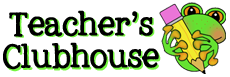


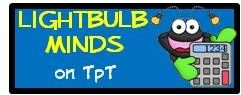















Amanda!
ReplyDeleteSo happy to have found your blog! Thanks for tagging me on instagram!
From your pictures and post, I would not have been able to tell you were a "NEAR-bie" ;)
The activities feature is my favorite!
An idea for future quick checks: Create one presentation that is JUST quick checks for the week. Then you can have your kids answer each day and the slides are ready! Just an idea!
I look forward to reading more of your Nearpod posts!
Amber
PeppyZestyTeacherista
This comment has been removed by the author.
ReplyDeleteGreat post! Love this! Do you have a free account or did you upgrade to something better? I checked it out a bit, but was wondering...so far is it relatively easy to create stuff?
ReplyDeleteThanks a bunch!
Christa
sweetlifeofsecondgrade
Like you, I jumped right in after learning about Nearpod! I've only done one lesson (on place value), but my first graders thought it was awesome. I need to spend some time creating more lessons!
ReplyDeleteCarol
Still Teaching After All These Years
Whoa! This looks amazing. We're predicting a snow day for a huge impending storm tomorrow. I know what I'll be researching :) Thank you for sharing! Jen
ReplyDeleteThanks for sharing this, can't wait to check it out - I can see myself glued to the computer this weekend!!
ReplyDeleteOooohhh! Fun! This looks amazing. Thanks for sharing!
ReplyDeleteThanks for sharing!! I heard about it through edmodo and like you just jumped right and started working on lessons. I have spring break this week so that'll give me the opportunity to play around with it and learn more about it so I start using it with kids when I return back to school.
ReplyDeleteHi Amanda,
ReplyDeleteI would love for you to share your Nearpod lesson with me. I sent you an email. Thanks!