Free Daily News for Your Classroom
Thursday, January 21, 2016
Oh my goodness, y'all. I love it when I find an app that is mind-blowingly good! I just had to share this in case anyone else has been living under a rock and didn't know about it.
**UPDATE: While this is a free app to download, it appears that after 10 days (10 news editions) you will be prompted to subscribe for a fee. So, really it's just a free trial. *whomp*whomp* You know what they say about things that seem too good to be true, right?? The subscription fee is a one-time $19.99 fee. After using this app, that is WELL worth it in my opinion. I think it would be the best twenty bucks ever spent on my classroom, but you may feel differently. I would encourage you to try it and see! There is something called an "early bird special" for $9.99....not really sure what that means. Maybe I'll find out soon since I've only had the app a few days myself. It that's an option I will JUMP all over it!**
The app is called News-O-Matic and, no, I'm not getting anything in return for this review. I just can't contain my excitement about it! Do you subscribe to Scholastic News or another kids' newspaper for your class? Do you want to get more non-fiction in your students' hands? Do you want to expose them to more article text? This app is for you!
When you open the app, you will be presented with that day's news articles. Simply click on an image to pull up that article. Or, you can swipe up to see the last 10 news pages to select different articles.
There is truly something for everyone - history, current events, world news, pop culture, sports....you name it, it's there! Let's take a close up look at a sports article.
As you can see, the article is presented along with a photograph and caption. Students just use their fingers to scroll down to read the entire article. The articles are geared towards grades 3/4, but most of my 2nd graders can read them. If not, no worries. See those little round circles to the right? There is one that says "Read to Me" and by clicking that, students can have the article read to them. The voice is not robotic at all - I was impressed with its fluency.
Let's take a look at all of the other options on an article's page. See that globe at the very top? Students can click on that to visit the location for the article's subject.
Not only does it take them there, it shows all kids of interesting facts. Students can tap the propeller to have an airplane fly out with a fun fact, too! The map is interactive in that students can use their finger to drag it to see the rest of the world. I love that it shows them exactly where THEY are and how long it would take to travel there.
Now, let's focus that column or circles on the right-hand side. The top circle is a Fast Fact. Students click on that to get a quick little fact about the subject of the article. I like to think of these as "hidden text features."
The next circle is "Act." When this is pressed, another text box pops out with a prompt for students to DO something related to the article. It may be to draw a picture, write a letter, or in this case, play a new sport! It's possible that students will need to have a profile to complete this task (I'll talk about that at the end).
Next up is the "slideshow" circle. This will make a slideshow of photographs and captions pop up. Love, love that students can see so much about the subject with just a click of a button. They just swipe their finger across the pictures to go through the slideshow.
There's also a video circle, but not all articles have videos. This one did not. And then, of course there is that "Read to Me" circle. What an amazing option for those struggling readers!
Think that's it?? Not a chance! See that arrow beneath the circles? Click there to see more!
Students can rate the article to give feedback to the app.
Students can "Ask Russ." This is one they'll need a profile for - see that little monkey in the bottom corner. That is my profile - we'll look at that at the end. If students have a question or comment about the article, they can send it to Russ! I'm not really sure who Russ is, but he seems really awesome to let students write to him. More on him in a bit, too.
The next circle says "Draw It." If students click here, they are given a drawing pad. Sometimes this will be used for the "Act" task. For example, we read an article about a car show today and the "Act" task was to draw your own car of the future. Students could come to this pad to draw and then click "SEND" to send their drawing to Russ!
Let's take a look at those buttons again. There's also a "Highlight" circle. This allows students to highlight important words right on the article. And, finally, there is a Spanish circle. You guessed it! Click on that and the entire article is instantly changed to Spanish! See that little arrow still? Keep going - there's more!
Students also have the options here to save an article. From what I can tell, you only have access to the past 10 news pages, but if there's an article you want to save for later you could do that with this button.
There is a print option if you are connected to a printer.
Then, there's an Author circle that will give you a little blurb about the author of the article.
Finally, there's a citation circle that will give you all of the citation information in case it is needed for a works cited page.
I'm telling you, this app has thought of it all!! Let's go back to a news homepage. There's a few more items to look at.
See those three blue buttons at the top of the news homepage? They're pretty awesome, too!
The game button gives you access to three games. All of the games will be related to the articles. You know what that means, right?! Students will still be learning while having fun!
The puzzle, gives students a photograph and asks them to ShAkE it. This scrambles it into puzzle pieces and then they have to reassemble it.
The Mystery Word game is kind of like Hangman. Students must figure out the word to build the robot before draining all of the power in their drill.
On This Date, gives students an event with a timeline. They have to move the rocket to the section of the timeline when they think that event happened. Then, they click the rocket to see if it blasts off!
The second blue circle at the top of the homepage takes you to the News Room. This is Russ's headquarters. On the left, you can see the questions/comments that students have been sending to Russ and you can read his replies.
Students can click on the picture hanging on his wall to see drawings that have been sent to Russ. He has a pretty cool set up going on!
The last blue circle is an "info" one - you can get more information there about a paid version of the app which would give you multiple Lexile reading levels, common core aligned assessments built in, and more! I don't have that version, but it's tempting!
Last of all, students can set up their profile by clicking the circle in the bottom left of any news page (my monkey pic is there). This profile section is where they can view any of their saved articles or drawings, too!
By clicking on "Change info" they can edit their profile at any time.
Creating a profile is SUPER easy. Just type first name, add a birthdate, and then take your picture OR choose an animal profile pic instead. Click SAVE. Students don't need profiles to read the articles, but if they want to send questions or pictures to Russ, they will need to set up a profile.
Are you as impressed as I am with this app??? SO much engaging content that changes DAILY and it's all free!! Plus, the extra bells and whistles make is easy to navigate and classroom friendly. Go download it today, friends!
We just downloaded it in my classroom yesterday and I introduced it to my kids today. During self-selected reading time, my students all sit in cozy spots around the room (and these rotate daily). Since my class is a little larger than usual this year, I was short a couple of cozy spots. So, I have those two students "buddy read" as a little perk. Well, I decided that I would assign the buddy readers of the day a job with this app. Their job is to find an article to read and then report back to the class on it at the end of self-selected reading time. I want them to pretend to be news reporters (with a microphone) and really "sell" that article to us. Today was only day 1, and my reporters did an amazing job telling us about the final four football teams in the playoffs! They were so stinkin' excited about choosing their own article and reporting back to the class about it!!
Do you have a favorite app that you use in your classroom? Share it on Instagram using the hashtag #appyclassrooms to share it with other teachers! I'm always looking for new apps!
Do you have questions or ideas about using this app in your classroom? If so, leave them below. I would love to hear from you!
loading..
Subscribe to:
Post Comments (Atom)



























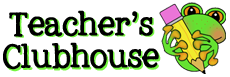


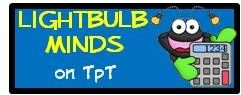















I love this Amanda! I just pinned it, off to download...my kids will love it! Thanks for sharing :)
ReplyDeleteThis is awesome! I must be living under a rock because I've never heard of it! Lol... Thank you so much for sharing. The information is super helpful.
ReplyDeleteWOW WOW! I LOVE THIS! I went to download and see a few versions of the free app. I chose the one with the most reviews and blue background (Very technical I know!). If the one you use if different please advise!
ReplyDeleteThis comment has been removed by the author.
ReplyDeleteWow! This app looks seriously awesome. I have thought it would be great to somehow incorporate current events into the classroom, but have struggled with how to make it age appropriate. This really hit the nail on the head. It could even be a great incentive for students as a daily job.
ReplyDeleteTrying to comment using my wordpress account - livinglearningleedy.wordpress.com , but I keep getting an error "Your OpenID credentials could not be verified." Any ideas?
Mind activities and development based methods can improve learning and are instrumental in the classrooms today. These activities help youngsters in learning and in classrooms around the world. economics tuition singapore
ReplyDeleteThinking of purchasing this app. Did you find out any more info on the "early bird special?" Thank you in advance.
ReplyDelete